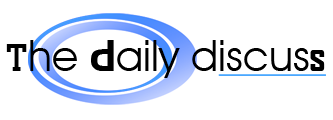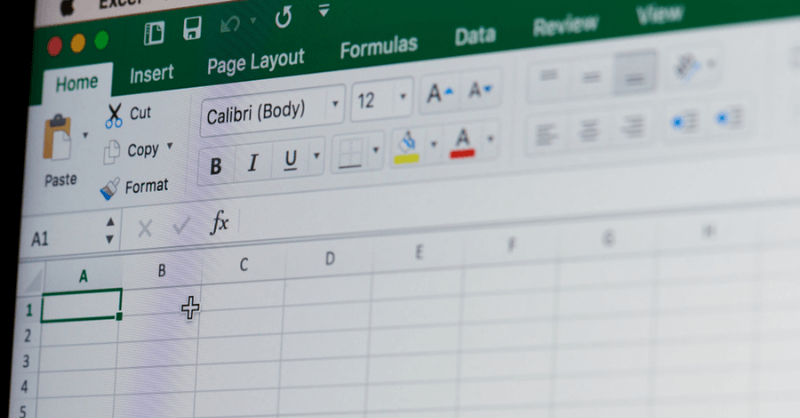Excel is a software application that is useful for many different things but it is particularly useful for managing, tracking, and analyzing data in a business context.
In terms of advancing Excel, this is where skills are being used creatively to manipulate data in ways that it was not intended. You’re taking control of Excel. There are tools you can hook into – Power Query, for example, being able to bring in external data – but this is where you’re making that data look a bit more meaningful, whether it be with colour schemes or custom formatting.
1. Organise your spreadsheets
Spreadsheets should be error-free and well-maintained if:They are easy to read and understand;They help to avoid mistakes;They avoid wasting time dealing with errors while completing tasks such as accounting, recording of transactions and preparing tax returns.
One of the best ways of organising is by using Excel’s grouping features which allow you to group points of interest together: • Cheap • Expensive • Mid Range • By Sector: Finance, Maximum • Hotels, Restaurants, etc. • By City: Bombay, Delhi, Calcutta, etc. • Export and Format: Text, Excel, PDF, XSide This process enables you to quickly find data point(s) 0f interest. It’s the best way to organise databases containing lots of information. Gigasheet allows outlining of your worksheet for easy navigating and working across your spreadsheet without getting lost.
Still another best practice is to use the default text wrap and colour available in Excel to make your worksheets more readable. Make things stand out, but also give the reader a chance to look away from huge numbers of information.
One final rule of thumb: don’t duplicate your calculations. If two formulas are based on the same data, changing one automatically updated the other. If a formula’s range isn’t unique, you can get an error. Similarly, if one formula adds something that doesn’t need adding, another might subtract what shouldn’t be subtracted. You can solve both these problems by creating a unique name, or splitting a range into smaller ones.
2. Create a formula tab
It may be known for accounting, but Excel has a whole pile of serious computational tools that are just begging to be used by marketers. It takes only a few formulas and gimmicks to crunch numbers, no matter what your key performance numbers are.
For example, say your marketing department tracks each company’s spending on a spreadsheet: as each department reports in their spending, you detail the summary for each department, including subtotals, for a master total for each company, and you use conditional formatting to highlight, for each year, where there’s an imbalance in the master total. This makes it easy at-a-glance for you and your stakeholders to identify problems, such as missing rows for quarterly spend totals, or even a missing row in the formula that calculated the master total.
On the other hand, you might choose to upload your raw data into another function that would automatically turn it into a table, allowing you to further aggregate your results in a single, more intuitive workflow. Whatever the technology, the result is users who are satisfied with their interaction.
In addition, you can also make your formula more readable by naming the cells (or cell ranges) you refer to. Referencing a cell or range by name, instead of its coordinates, makes the formula easier for other people who will use the spreadsheet to understand what it is doing. You can create a named range via the Formulas tab > Defined names group or by pressing Ctrl+F3.
3. Train your staff
This is even more important at a time when much of our working lives are shared remotely. This is why during Excel training the right tools and training should be made available to use, particularly for more data-centric skills where you are selecting, filtering and analysing data, as well as Pivot Tables and conditional formatting.
Acquiring literacy in these features can save laborious steps for staff and ensure they’re working with the most accurate data. Data validation, for instance, sets criteria to prevent you from entering incorrect numbers or dates, and is a useful tool for anyone who enters a significant amount of data.
In a similar way, the ability to sort data by multiple criteria can be a time saver when creating reports, and minimise slips: it can make a spreadsheet look neater and more professional.
Further advanced skills might include creating and coding macros (programmes that automate tedious processes) – a useful remote-working skill that frees up more time to focus on other tasks – generating charts and graphs from raw data or creating templates for tracking department targets that help to keep staff focused on goals.